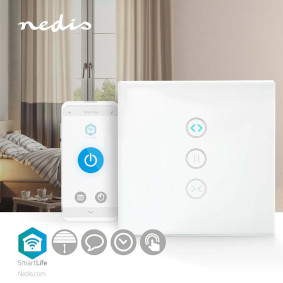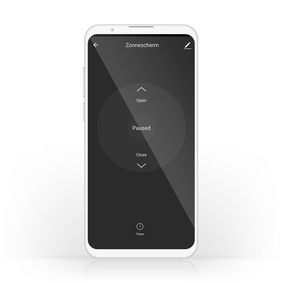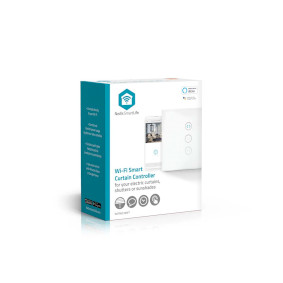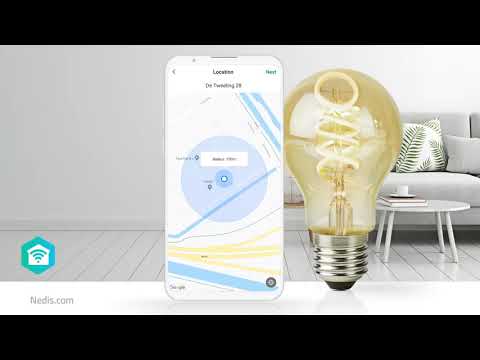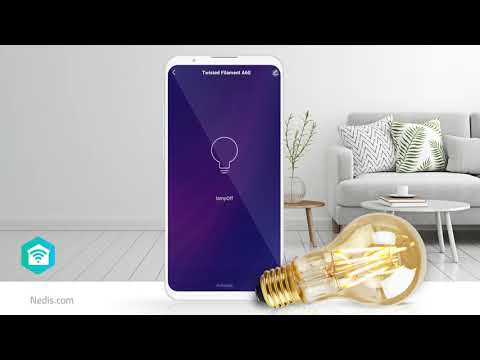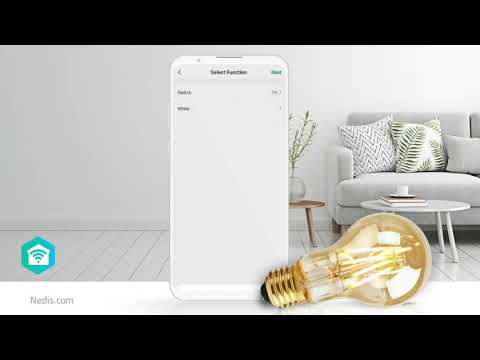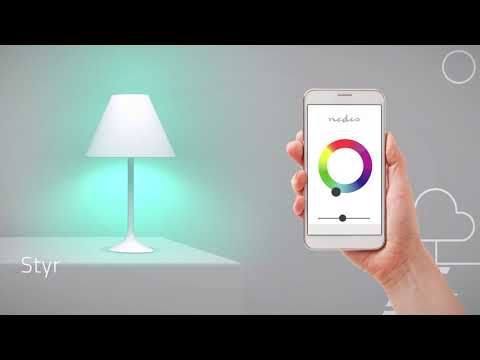SmartLife Strömbrytare
Wi-Fi | Parasoll / Ridå / Slutare | Väggfäste | 300 W | Android™ / IOS | Glas | Vit
Egenskaper
• Integreras med Google Home och Amazon Alexa - för att ge dig möjlighet till röststyrning
• Enkel att installera - ansluts direkt till din Wi-Fi-router
• Kan styras med tidsscheman eller paras ihop med andra anslutna apparater - för att möjliggöra automatisk drift eller ge dig kontroll över flera apparater samtidigt
• Diskret orienteringsljus - som hjälper dig att hitta strömbrytaren i mörkret
Enkel att installera
Den smarta ridåkontrollen är enkel att konfigurera och ansluts trådlöst till din Wi-Fi-router. Det krävs ingen separat hubb.
Diskret
Dess glasfront är snygg, lätt att rengöra och smälter in i inredningen, men den diskreta enheten är tillräckligt kraftfull för system på upp till 300 W.
Schemalägg och para ihop
Med appen som är hjärnan bakom den smarta ridåkontrollen kan du intuitivt ställa in tidsscheman för dina gardiner (perfekt för vardagen och en bra säkerhetsfunktion om du är borta från hemmet en stund) samt para ihop den med andra produkter för att skapa ditt eget uppkopplade smarta hemmasystem.
Om Nedis SmartLife
Upptäck ett stort och ständigt växande sortiment av produkter - såsom lampor, brytare, uttag, sensorer och kameror - som alla kan styras med en lättanvänd och intuitiv app. Med röststyrningsfunktioner som stöds av Amazon Alexa och Google Home och utan behov av något annat än ditt befintliga Wi-Fi-nätverk är detta ett anslutet, smart hem på ett enkelt sätt.
Oavsett om du letar efter en enda smart lampa eller ett uttag, eller om du vill automatisera hela huset, kan du upptäcka hur lättillgänglig smart teknik är i dag.
Förpackning
Paketet innehåller
Smart väggkontakt
Snabbstartsguide
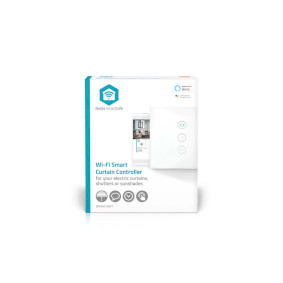
Storlek på förpackning Presentask med eurolock
| Bredd | Höjd | Längd |
|---|---|---|
| 50 mm | 125 mm | 105 mm |
Förpackningsstorlek
| Antal/kartong | Bredd | Höjd | Längd | Vikt |
|---|---|---|---|---|
| 1 | 50 mm | 150 mm | 110 mm | 184 g |
| 50 | 280 mm | 285 mm | 545 mm | 9600 g |
Produktspecifikationer
| Bredd |
35 mm |
| Höjd |
85 mm |
| Djup |
85 mm |
| Vikt |
131 g |
| Färg |
Vit |
| Indikatorlampa |
Ja |
| Typ av strömkälla |
Strömadapter |
| Kompatibel med |
Nedis® SmartLife |
| Maximal antennförstärkning |
2 dBi |
| Ingångsström |
10 A |
| Material |
Glas |
| Utström |
1.0 A |
| Uteffekt |
300 W |
| App tillgänglig för |
Android™ IOS |
| Maximal sändningseffekt |
19 dBm |
| Inre djup |
26 mm |
| Hålavstånd monteringsplatta |
60 mm |
| Montage |
Väggfäste |
| Maximal ström konsumtion |
0.3 W |
| Inspänning |
100 - 240 V AC 50 Hz |
| Enhetens utgångsanslutning |
Parasoll Slutare Ridå |
| Trådlös teknologi som stöds |
Wi-Fi |
| Antal varor i paketet |
1 st. |
| Drifttemperaturens omfång |
-10 - 45 °C |
| Sänd frekvensområdet |
2412 - 2462 MHz |
Support
Vanliga frågor
Vi har hittat följande frågor åt dig på engelska
Ik heb geen neutraal draad in mijn inbouwdoos.
Om de wifi slimme schakelaar te laten werken heeft u een neutraal nodig in de inbouwdoos. Dit zijn we in Nederland niet gewend.
Om dit snel en makkelijk op te lossen raden wij u aan, om aan de bestaande zwarte draad bij uw lamp of gordijn een nieuwe zwarte draad en nieuwe blauwe draad te plakken en deze via uw inbouwdoos door te trekken.
De nieuwe blauwe draad sluit u aan op de bestaande blauwe draad bij uw lamp aansluitpunt en op de "N" van uw slimme schakelaar.
When I click on the button up (^), the motor will not stop.
When your motor does not have an automatic stop.
We recommend you to make an automation like:
Condition
- when the button ^ is pushed.
Task
- switch ^on
- delay "x" seconds (replace x for the number of seconds)
- stop / pause
I want to control my switches with Google Assistant, how do I set this up?
Here are the steps you need to take to make it work perfectly.
First, create scenarios for open and close.
In the main screen > scenarios > + > Run device > choose switch 1 > open
Add a task
Run device > choose switch 1 > delay > specify the time the shutter needs to go from fully closed to fully open.
Add a task
Execute device > choose switch 1 > pause
Now give this scene a name that you would also use as a voice command (be specific) such as "window front open" or "window bedroom open" (this also helps later with control via Google)
Save.
Now create another scenario but this time for completely closed
In the main screen > scenarios > + > Run device > choose switch 1 > close/close
Add a task
Run device > choose switch 1 > delay > enter the time required for the shutter to go from fully open to fully closed.
Add a task
Execute device > choose switch 1 > pause
Now give this scene a name that you would also use as a voice command (be specific) such as "window front closed" or "window bedroom closed" (this also helps later with control via Google)
Also use similar commands for each window.
Save.
Repeat for every other switch you have.
Now go to Google Home.
Add the "Nedis Smartlife" service.
After refreshing, available Nedis products will be added to Google Home
Now create a Routine
Use your own voice command as a trigger
Then enter (in this example) "Hey Google Window For Open"
Run a smart home device as the task
Scroll down and choose the scene "Window For Open"
Save
Now create a Routine for each scene.
Of course you can also create 2 routines for "All Open" and "All Closed".
You then use all scenes for open or close as a task (add multiple tasks)
You can also add multiple voice commands to a Routine if you ever want to give commands in a different way.
This way it works every time in Google Home and you also always have the scenarios in the app that you can use as buttons to manually control something with a single button press.
I do not have a neutral wire?
You need a neutral wire at your switch connection point.
So you need a blue , brown and black wire in your connection point.
If you have no blue wire (neutral) you have to make this.
We advise you to use the existing black wire, tape a blue and a new black wire to the existing black wire and pull the wires towards your lamp. Connect the new blue wire to the existing blue wire and reconnect the black wire.
I want to control my Nedis SmartLife products with Google Assistant. But I can't control them.
To control your Nedis SmartLife products with Google Assistant, you need to assign your Smart Life products in a room also in Google home.
1. Start the Google home app.
2. choose Settings
3. choose More Settings
4. Go to the tab off your home.
5. If a device is not assigned to room, tab on the device name and assign it to a room.
Now, you can control your devices by Google home products.
How do i add Nedis SmartLife to Google Home?
Add the "Smart Life" service to Google Home (no Nedis in the name).
Go in Google Home to Assistent -> Home Control and choose here "Smart Life" as service.
Use the Login details of the "Nedis Smartlife" app.
Compatible Nedis SmartLife products will then be added to Google Home.
What is an automation?
An automation can be used to make a certain "event"(condition), trigger another action (Task)
A condition can be anything from motion detection, to a certain time, a certain temperature, sunrise.
Then you can make this condition turn on lights, turn on smart plugs, make a siren sound or a combination of multiple tasks.
Maximum number of members that can be added to a family.
You can add maximum 20 members.
Can I give other people access to my Smartlife devices too?
Yes you can.
Each person needs a unique account on their mobile device.
To add them as "family members" follow these steps:
In the main screen of the app tap on the name of your home (top left)
Tap on Home management
Tap on the name of your home again.
Tap on "add family members" and fill in the account details of the person you want to add.
It will give them access to all the devices in your home as a normal member or admin (you can select this)
If you only want to share a single device in a home, go to the settings menu of the device and select "share device" -> add member.
My Smartlife products lose the Wifi connection every time.
This is probably a Wifi problem, this can be for various reasons.
1.) Wifi signal is unstable.
2.) Wifi signal is too weak.
3.) Using an access point with the same SSID and password that do not support the IEEE 802.11R standards.
Problem 1 can often be solved by restarting the router.
Problem 2 can be checked with an app Wifi analyzer with this the signal can be viewed and corrected to a better position.
Problem 3 can be checked as the access points are turned off, the Wifi signal is still good and the connection remains if the access points are a problem, a Mesh solution can then be used.
Please make sure that they support IEEE 802.11R standard.